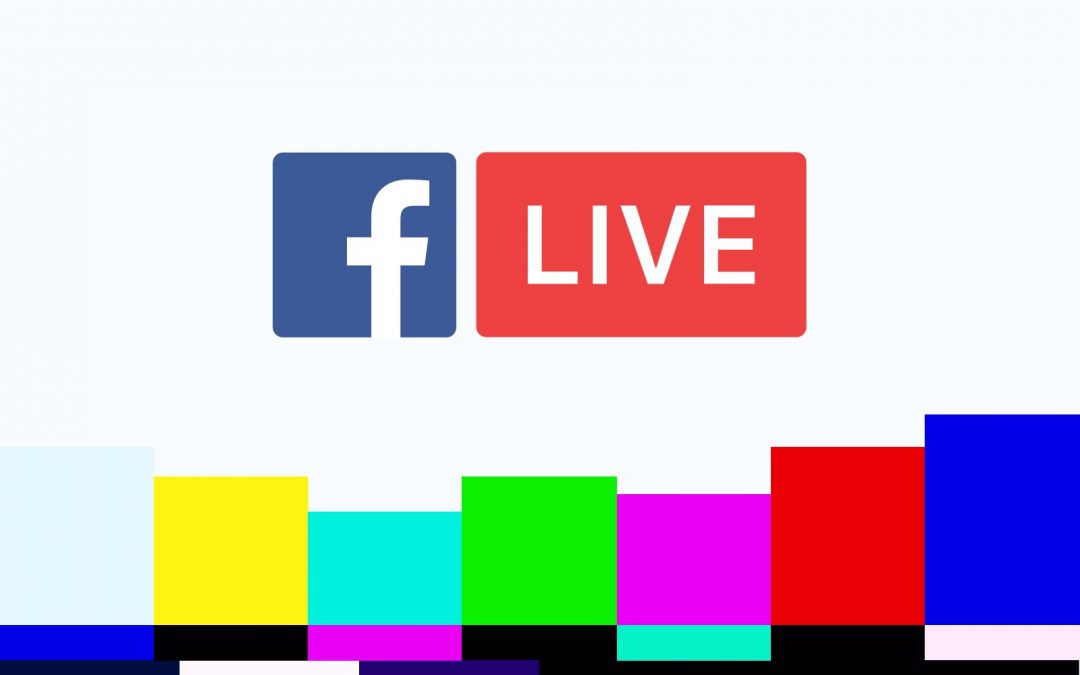Overview:
In Facebook Live there are two options for posting a live streaming event. The first and most basic is to go live in one go immediately. The second is to schedule an event. The event scheduled can be as little as ten minutes in advance or as much as 7 days.
Getting There:
§ On a computer, go to the Facebook Page you manage.
§ Find the menu on the left and select VIDEOS
§ Scroll down until you see a button called VIDEO LIBRARY and click it.
§ Then click the + LIVE button
§ If prompted, don’t use the new interface
§ Check the “Use a persistent stream key” Box
§ Copy & Paste both the Server URL and the Persistent Stream Key into an email and send those credentials to your WPRNY technical director
§ Use Settings tab to select the settings you want. *
§ Tag and title your post. Or Schedule your post to start, upload an image for the post.
§ When you schedule an event, you can verify the stream 20 minutes before the event by preview the feed by opening the scheduled video from your Timeline using the Edit Post button.
By then you’re ready to go live. You may want to explore some of the features you can use. You can crosspost to several pages that you manage at the same time. You can set up surveys in advance of the scheduled event.
Facebook Live Settings *
§ Unpublish after your live event ends
§ Allow viewers to rewind
§ Allow or disallow embedding
§ Turn off live commentary
§ Automatically end broadcast when stream ends (not recommended for scheduled events).
(914) 222-3346
engage@wprny.com